此文系早年博客的备份,仅用于参考学习。
This article is an archival copy of my early years’ blog posts.
一直以来都希望能练习使用左手,可是无奈生活中的大多数东西都是以右手习惯设计的,比如:尽管鼠标的按键可以更改为左手习惯,可是鼠标指针却依旧全都是向右指的,Windows并没提供相应的反向指针。但这并不能妨碍我们练习使用左手,既然它不提供,我们就自己DIY。
I have been planning to practice my left hand for a long time, but most things around us are designed for right hand users, for instance, even though we can switch the mouse’s primary and secondary buttons, Windows doesn’t provide us with left-hand accustomed cursors. But for us DIYers, this tiny problem can’t beat us.
在Google上搜到这样一个工具:ArtCursors (点击下载)
I searched Google and found this tool: ArtCursors(click to download)
这是一个可以对鼠标指针文件(.cur)进行创建和编辑的小工具,使用它几乎可以制作任何你想要的鼠标指针。在这里我对它不做过详尽的说明,仅将修改现有光标文件的方法略述一下,以Windows Vista系统为例:
This tool can create or edit cursor files(.cur), by using it you can create any sort of cursor as you like. Here, I do not talk about how to create a cursor, just demonstrate how to edit an existed cursor file. (my OS: Windows Vista.)
1 打开目录C:\windows\cursors\,将 aero_arrow.cur,aero_working.cur,aero_link.cur,aero_helpsel.cur 四个文件复制到桌面,然后依次更名为aero_arrow_left.cur …
Step 1: Open this directory: C:\windows\cursors\ , copy the following files to a new folder: aero_arrow.cur,aero_working.cur,aero_link.cur,aero_helpsel.cur , and then rename them as aero_arrow_left.cur …
There are other cursors you can edit, but these four are the most commonly used, you can edit the others in times of need.
2 打开ArtCursors,弹出创建光标的对话框,点取消。然后打开刚刚更名后的文件进行编辑,我以aero_arrow为例。打开aero_arrow_left,选择Effects —- Flip —- Horizontally。这时箭头已经镜像过去了,但是还要设置Hot Spot,即点击时的作用点。选择 Cursor —- Hot Spot。对于这个的调整可能因不同的光标而不同,但默认大小的光标均是32×32的,aero_arrow的默认Hot Spot为(0,0),那么既然进行了翻转,将新的Hot Spot指定为(32,0)即可。
Step 2: Run ArtCursor, it will ask you to create a new cursor, click Cancel. Then open a renamed cursor file, I take aero_arrow_left.cur as the example. Choose Effects —- Flip —- Horizontally, after this you can get an arrow pointed to right. And then we need to set its Hot Spot(it’s the location where you mouse action is executed), choose Cursor —- Hot Spot. As for this option, the coordinate of Hot Spot may be different from one cursor to another, but windows’ default cursors are all sized 32×32. So, you can set the new Hot Spot as (32,0).
3 转换其他静态光标的方法均与此类似,但在处理多帧的光标(如aero_working_left.cur)时要注意,需要将光标的每一帧都进行翻转。但Hot Spot只需设置一次。如图:
Step 3: The steps are similar when you edit other cursors, but if you edit a multi-frame cursor(for example like aero_working_left.cur), you need to Flip every frame, but you just need to set the Hot Spot only once. Refer to the image below:
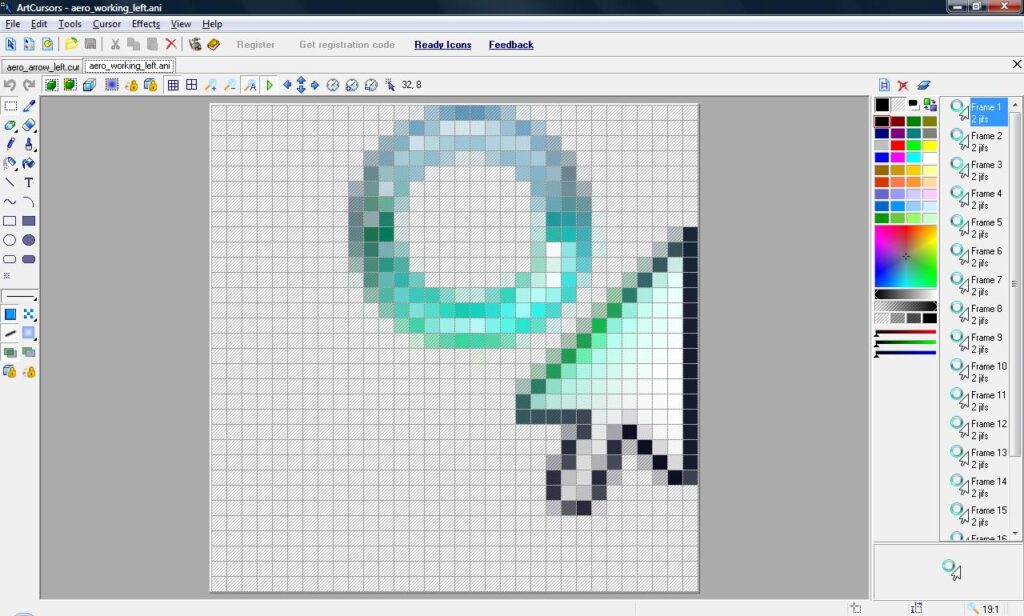
4 将修改好的光标文件保存并复制到Windows光标文件夹内,然后在控制面板 —- 鼠标 —- 指针 —- 自定义 中将 正常选择,帮助选择,后台运行,链接选择 四项对应地设置为修改后的光标即可。
Step 4: Finally, copy your modified cursor files to the original cursor directory, then open the Control Pane —- Mouse Properties —- Pointers, and change the Normal Select, Help Select, Working in Background, and Link Select to these cursors.
After doing this, our job is done, you can work with your left-hand cursors now.
注:之所以只修改这四个,是因为他们是最常用的,其他有些不经常遇见的,也就可改可不改了,想修改的朋友自行按照上述方法修改即可。
关键字:Windows光标编辑,自定义Windows光标,个性化Windows光标,个性化系统光标指针,编辑鼠标指针图标,自定义个性化鼠标指针图标,左手习惯的鼠标指针,左手鼠标指针图标,箭头向右的光标,鼠标箭头向右指,左手习惯光标,customize/edit/create windows cursors, customize/edit/create mouse cursors, customized cursors for left-hand users, mouse cursors for left-hand computer users